This project documents how I hosted a WordPress blog on an AWS EC2 instance using the free tier. I manually set up Apache, PHP, MariaDB, and WordPress on an Amazon Linux 2023 instance.
✅ Tools Used
- AWS EC2 (Amazon Linux 2023)
- PuTTY (SSH client)
- WordPress
- Apache, PHP, MariaDB
🔧 1. Launch EC2 Instance
- Chose Amazon Linux 2023
- Instance type: t2.micro
- Set key pair (used later for SSH)
- Placed EC2 in a public subnet with auto-assigned public IP
- Security group rules: -Allow SSH (port 22) from your IP -Allow HTTP (port 80) from anywhere
🔑 2. SSH into EC2 Instance Using PuTTY:
ssh -i your-key.pem ec2-user@your-ec2-public-ip
🧱 3. Install Apache, PHP, and Required Extensions
sudo dnf install httpd php php-mysqlnd php-fpm php-json php-mbstring -y
sudo systemctl start httpd
sudo systemctl enable httpd
🐬 4. Install MariaDB (Manual Install)
sudo dnf install mariadb105-server -y
sudo systemctl start mariadb
sudo systemctl enable mariadb
🔐 5. Secure MariaDB & Create DB for WordPress
sudo mysql_secure_installation
# Then login
sudo mysql -u root -p
# Create WordPress DB and user
CREATE DATABASE wordpress;
CREATE USER 'brianblog'@'localhost' IDENTIFIED BY 'StrongPass123!';
GRANT ALL PRIVILEGES ON wordpress.* TO 'brianblog'@'localhost';
FLUSH PRIVILEGES;
EXIT;
🌐 6. Install WordPress
cd /var/www/html
sudo wget https://wordpress.org/latest.tar.gz
sudo tar -xzf latest.tar.gz
sudo cp -r wordpress/* .
sudo rm -rf wordpress latest.tar.gz
sudo chown -R apache:apache /var/www/html
sudo chmod -R 755 /var/www/html
📝 7. Configure wp-config.php
sudo cp wp-config-sample.php wp-config.php
sudo nano wp-config.php
Update the following:
define( 'DB_NAME', 'wordpress' );
define( 'DB_USER', 'brianblog' );
define( 'DB_PASSWORD', 'StrongPass123!' );
define( 'DB_HOST', 'localhost' );
🧪 8. Test in Browser Visit:
http://your-ec2-public-ip
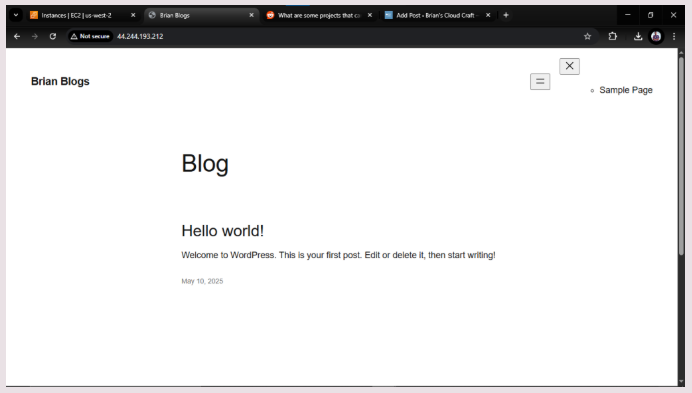
📌 Notes Ensure your EC2 instance is in a public subnet and has a public IP. Make sure HTTP port (80) is open in your security group.