📝 Project Overview
In this project, I deployed a fully functional static website using Amazon S3 (Simple Storage Service). This task introduced me to cloud-based storage, object permissions, and static site hosting—core skills for cloud computing and web deployment.
🎯 Objectives
- Learn how to create and configure an S3 bucket
- Upload and serve static content (HTML, CSS)
- Set object-level permissions for public access
- Enable static website hosting on S3
🛠️ Tools & Technologies
- Amazon S3
- HTML / CSS
🧪 Steps Followed
1. Created an S3 Bucket
- Named the bucket with a unique name
- Disabled “Block all public access” to allow website visitors
2. Uploaded Website Files
Files included:
index.html: Homepagestyle.css: Page stylingerror.html: Custom 404 error page
📸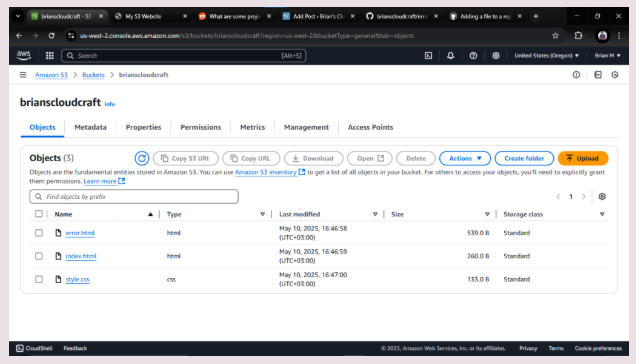
3. Enabled Static Website Hosting
- Enabled the static website option in the bucket properties
- Set
index.htmlas the default page - Added
error.htmlas the error document
📸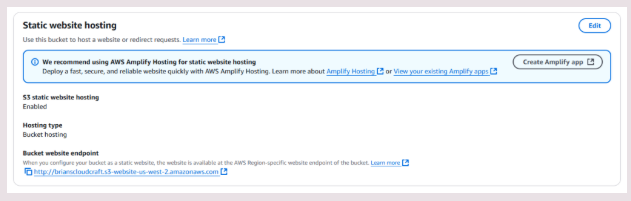
4. Set Bucket Policy for Public Access
{
"Version": "2012-10-17",
"Statement": [{
"Effect": "Allow",
"Principal": "*",
"Action": "s3:GetObject",
"Resource": "arn:aws:s3:::brianscloudcraft/*"
}]
}
5. Accessed the Live Site
Used the S3 website endpoint URL to access the live static website
📸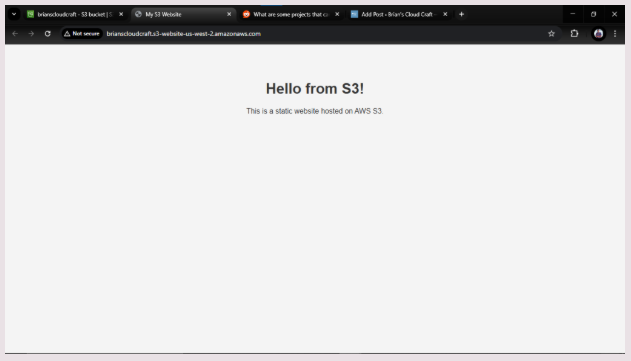
💡 What I Learned S3 buckets can serve as simple, cost-effective static web hosts Managing file permissions is crucial for public accessibility Cloud hosting doesn’t always require complex server setups. HERE ARE THE FILES I UPLOADED TO THE BUCKET
You can get them on my github repository:
error.html index.html style.css https://github.com/Bnjenga1/brianscloudcraft